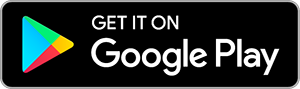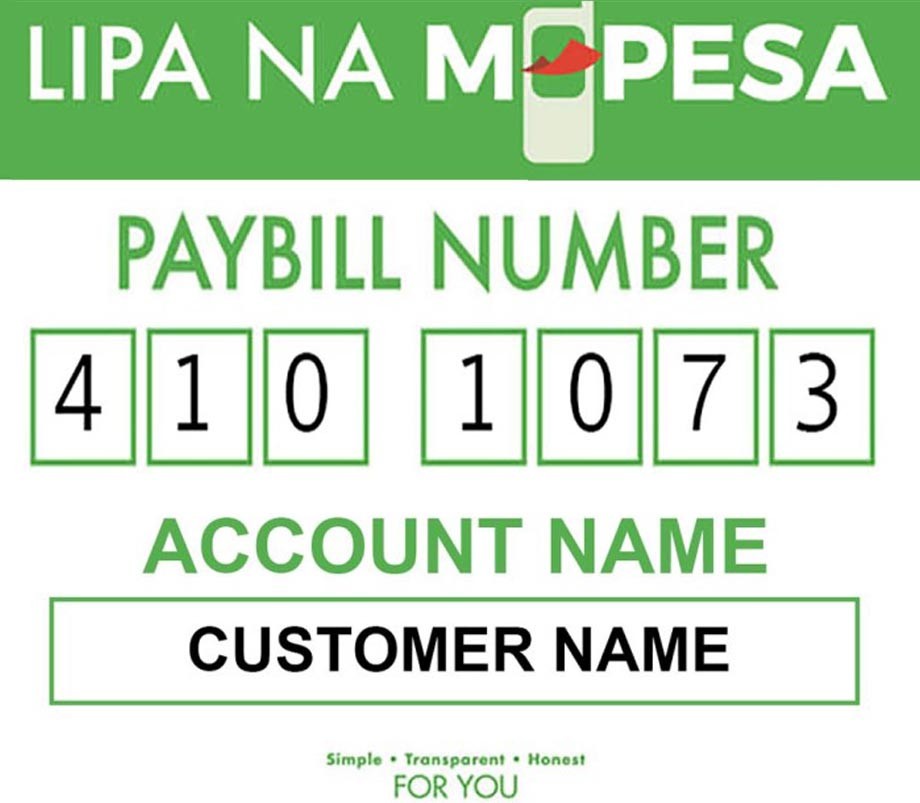How to Login to Tenda router
How to Log In to a Tenda Router
Prerequisites
Connection to the Router:
- Wired Connection: Use an Ethernet cable to connect your computer or laptop directly to one of the LAN ports on the Tenda router.
- Wireless Connection: Ensure your device is connected to the Tenda Wi-Fi network. If you’re unsure of the Wi-Fi credentials, check the label on your router or refer to your setup documentation.
Router’s IP Address:
- The default IP address for most Tenda routers is typically
192.168.0.1or192.168.1.1. Sometimes, it might also be192.168.0.254.
- The default IP address for most Tenda routers is typically
Login Credentials:
- Default Username:
admin - Default Password:
admin - Note: If you’ve changed these credentials previously, use your customized username and password.
- Default Username:
Step-by-Step Login Process
Step 1: Connect to Your Tenda Router
Wired Connection:
- Plug one end of an Ethernet cable into your computer and the other end into one of the LAN ports on the Tenda router.
Wireless Connection:
- Connect your device to the Tenda Wi-Fi network. Look for the network name (SSID) and password on the router’s label or in your setup guide.
Step 2: Determine the Router’s IP Address
While the default is usually 192.168.0.1 or 192.168.1.1, you might need to verify it:
On Windows:
- Press
Win + R, typecmd, and press Enter to open Command Prompt. - Type
ipconfigand press Enter. - Look for the "Default Gateway" under your active network connection. This is your router’s IP address.
- Press
On macOS:
- Go to
System Preferences>Network. - Select your active connection (e.g., Wi-Fi or Ethernet).
- Click
Advanced>TCP/IP. - The "Router" field displays the IP address.
- Go to
On Mobile Devices:
- Navigate to your Wi-Fi settings, select the connected network, and view the gateway IP address.
Step 3: Access the Router’s Web Interface
Open a Web Browser:
- Launch your preferred browser (e.g., Chrome, Firefox, Safari, Edge).
Enter the IP Address:
- In the address bar, type the router’s IP address and press Enter. For example:
http://192.168.0.1arduinohttp://192.168.1.1
- In the address bar, type the router’s IP address and press Enter. For example:
Access the Login Page:
- You should see the Tenda router’s login page prompting for username and password.
Step 4: Enter Login Credentials
Default Credentials:
- Username:
admin - Password:
admin
Note: If these defaults don’t work, you might have changed them during the initial setup. If you can’t recall the credentials, proceed to the troubleshooting section below.
- Username:
Custom Credentials:
- Enter your personalized username and password if you’ve previously changed them.
Step 5: Access Router Settings
- Once logged in, you’ll be directed to the router’s dashboard where you can configure various settings, such as:
- Wi-Fi Settings: Change SSID (network name) and password.
- Security Settings: Update encryption methods and firewall settings.
- Firmware Updates: Check for and install firmware updates.
- Connected Devices: View and manage devices connected to your network.
- Parental Controls: Set restrictions for specific devices or users.
Troubleshooting Tips
If you encounter issues while trying to log into your Tenda router, follow these steps:
1. Verify Connection
- Wired Connection: Ensure the Ethernet cable is securely connected to both your computer and the router.
- Wireless Connection: Confirm that your device is connected to the correct Wi-Fi network.
2. Confirm the Correct IP Address
- Double-check the router’s IP address using the methods outlined in Step 2 above.
3. Check Login Credentials
- Default Credentials: If you haven’t changed the default username and password, use
admin/admin. - Changed Credentials: If you’ve altered them and can’t remember, you may need to reset the router.
4. Clear Browser Cache or Try a Different Browser
- Sometimes, cached data can cause issues. Clear your browser’s cache or try accessing the router interface using a different browser.
5. Disable VPNs or Proxy Servers
- VPNs or proxy servers might interfere with accessing the router’s interface. Temporarily disable them and attempt to log in again.
6. Reset the Router to Factory Settings
Use this as a last resort, as it will erase all your custom settings.
Locate the Reset Button:
- Usually a small, recessed button on the back or bottom of the router.
Perform the Reset:
- Use a paperclip or similar object to press and hold the reset button for about 10-15 seconds until the router restarts.
Reconfigure the Router:
- After resetting, use the default IP address and login credentials (
admin/admin) to access the router and set it up again.
- After resetting, use the default IP address and login credentials (
7. Firmware Issues
- If the router’s firmware is corrupted, you might need to perform a firmware recovery or update. Refer to the router’s manual or contact Tenda support for guidance.
Security Recommendations
After successfully logging into your Tenda router, consider the following steps to enhance your network security:
Change Default Password:
- Immediately update the default admin password to a strong, unique password to prevent unauthorized access.
Update Firmware:
- Check for and install any available firmware updates to ensure your router has the latest security patches and features.
Secure Wi-Fi Settings:
- Change the default SSID (network name) to something unique.
- Use strong encryption (preferably WPA3 or WPA2) and set a robust Wi-Fi password.
Disable WPS:
- Wi-Fi Protected Setup (WPS) can be a security risk. Disable it if not needed.
Enable Firewall:
- Ensure the router’s firewall is enabled to protect against external threats.
Set Up Guest Networks:
- If you have visitors, set up a separate guest network to keep your main network secure.
Monitor Connected Devices:
- Regularly check the list of connected devices and remove any unauthorized ones.
Additional Resources
User Manual:
- Refer to the specific user manual for your Tenda router model for detailed instructions and troubleshooting tips.
Tenda Support:
- Visit Tenda’s official support website for FAQs, guides, and customer support.
Firmware Downloads:
- Access the latest firmware updates from Tenda’s support page to ensure your router operates smoothly and securely.
4561
0
747
172